Are you Trying to Install Woocommerce ? Are you planning to launch your official website?
Then in this article I am going to tell you all the steps according my own experience. Those steps will help you to install woocommerce easily.
Woocommerce is a popular e-commerce platform that allows you to create and manage your own online store. It is known for its user-friendly design and ability to integrate with other platforms and services. Woocommerce can handle a variety of sales and shipping options.
What is Woocommerce?
WooCommerce plugins and themes are available to help you customize your store If you're running a WordPress website, there's a good chance you're using WooCommerce to sell products or services online. But what exactly is WooCommerce?
WooCommerce is a WordPress plugin that turns your WordPress website into a fully-functional online store. You can add products, set up payments, and manage shipping all from within your WordPress dashboard.
WooCommerce is a popular choice for online stores because it's easy to use and has a lot of features. Plus, there are thousands of WooCommerce plugins and themes available to help you customize your store.
Installing Woocommerce in Wordpress
This is my fresh WordPress website and i'm going to install woocommerce inside this website. you are also trying to install your woocommerce inside your WordPress website and this article might help you so without any late let's begin.
okay, guys so, first of all, i am inside my WordPress dashboard okay so at this time I am using WordPress 6.0.1 version.so, first of all, you have to go into the plugin and just click on the add new.
Now you have to click in the search box and you have to search the plugin woocommerce. Now you have to click on the install now. After that, you should click on activating now.
so now we can see it is successfully installed inside my website then just you have to activate it okay guys so after activating it just you have to fill up your address so after filling all the details as you have to click in the continue
After successful installation of Woocommerce inside your WordPress website. You should activate it .
Now after activating you have to complete four steps :
After successful installation of Woocommerce inside your WordPress website. You should activate it .
Now after activating you have to complete four steps :
- Store Details
- Industry
- Product Details
- Business Details
Store Details
You have to put your business address details on this section. Business Email, Address, and Postal Code is mandatory on this section. After completing all the details. You have to click in the next.Industry
In the Industry section, you have to provide your business category type. You have to select any category which is given by woocommerce.
After selecting your business category. You have to click on continue. Now you have to provide Product details.
There are various types of categories available in this section. The Physical and download category is free of cost. But other categories are paid.
There are subscriptions, Membership, and Bookings types of package available. If you are running physical or downloadable store then it is free.
Product Details :
In the product details there Is two sections available. First section is business details and another section is free sections.
You have to provide the information related your business and product details in business details. There is another option also available in the bottom.
That option is " I am setting up a store for a client". If you are creating this woocommerece website for customer then you can select this option. Otherwise you can leave it.
After that you have click in the next. In this section woocommerce suggest us to use few free Wordpress plugins. Such as Jetpack , Mailpoet and Google listing and ads.
after that you have to click in the continue.
Business Details :
Now you have to choose Wordpress themes. You can go with free themes if you don't have enough budgets. Now will it will start to configure with jetpack.
If you don't have you can create jetpack account. If you have already signed in jetpack account Wordpress will recognize. Just you have to click in the approve.
After putting store details there is six steps which you should complete those steps are mentioned below:
If you're looking to add eCommerce functionality to your WordPress site, WooCommerce is the perfect solution. In this blog post, we'll show you how to set up WooCommerce and get started selling your products.
WooCommerce is a plugin that turns your WordPress site into a fully-fledged eCommerce store. It's perfect for small businesses and entrepreneurs who want to sell their products online. WooCommerce is free to download and use, and it's easy to set up.
To get started, you'll need to install the WooCommerce plugin. You can do this from the WordPress plugin repository or by uploading the plugin files to your WordPress site.
Once the plugin is installed, you'll need to set up your WooCommerce settings. This can be done from the WooCommerce settings page in your WordPress admin area.
First, you'll need to enter your shop's name and description. You'll also need to choose a currency and specify your tax and shipping rates.
Shopping in Woocommerce is a great experience! The Woocommerce team has made shopping in their store a breeze. There are plenty of products to choose from and the checkout process is simple and straightforward. I definitely recommend Woocommerce to anyone looking for a great shopping experience.
If you are looking for an eCommerce solution, you should also consider other options such as Shopify, Magento, or PrestaShop.
hoping that you get a few ideas so if you want to create or if you want to learn more about the woocommerce then let me know in the comment sections.
i'll create another new video related with woocommerce if you want to know more about the woocommerce hoping that uh you you get few ideas about the woocommerce.
Hoping you are also able to install woocommerce inside your wordpress website so i'll come back with another new article until that goodbye see you again.
- You have add products
- You have to add your favorite payment gateway.
- You can easily setup tax rates as per your government rules
- You can set shipping charge
- Now you can setup marketing tools
- Easily you can personalize your store
Setting Up Woocommerce
If you're looking to add eCommerce functionality to your WordPress site, WooCommerce is the perfect solution. In this blog post, we'll show you how to set up WooCommerce and get started selling your products.
WooCommerce is a plugin that turns your WordPress site into a fully-fledged eCommerce store. It's perfect for small businesses and entrepreneurs who want to sell their products online. WooCommerce is free to download and use, and it's easy to set up.
To get started, you'll need to install the WooCommerce plugin. You can do this from the WordPress plugin repository or by uploading the plugin files to your WordPress site.
Once the plugin is installed, you'll need to set up your WooCommerce settings. This can be done from the WooCommerce settings page in your WordPress admin area.
First, you'll need to enter your shop's name and description. You'll also need to choose a currency and specify your tax and shipping rates.
Shopping in Woocommerce
Shopping in Woocommerce is a great experience! The Woocommerce team has made shopping in their store a breeze. There are plenty of products to choose from and the checkout process is simple and straightforward. I definitely recommend Woocommerce to anyone looking for a great shopping experience.
Conclusion About Woocommerce
The WooCommerce plugin is a great way to add eCommerce functionality to your WordPress site. It is easy to use and has a lot of features. However, it is not the only eCommerce solution out there.If you are looking for an eCommerce solution, you should also consider other options such as Shopify, Magento, or PrestaShop.
hoping that you get a few ideas so if you want to create or if you want to learn more about the woocommerce then let me know in the comment sections.
i'll create another new video related with woocommerce if you want to know more about the woocommerce hoping that uh you you get few ideas about the woocommerce.
Hoping you are also able to install woocommerce inside your wordpress website so i'll come back with another new article until that goodbye see you again.
Read Other Articles :






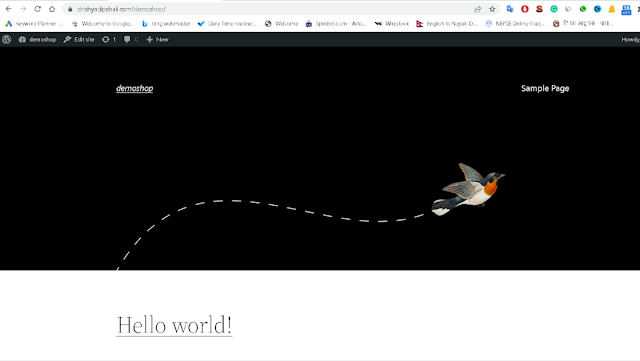
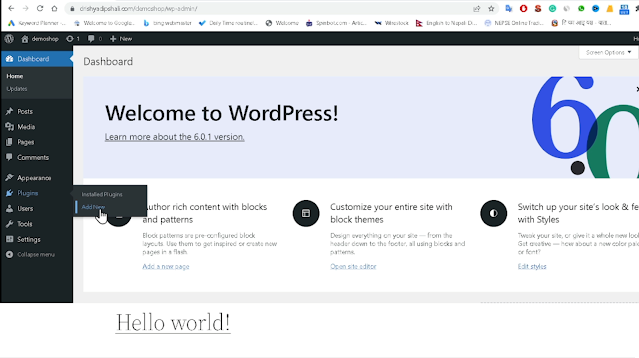

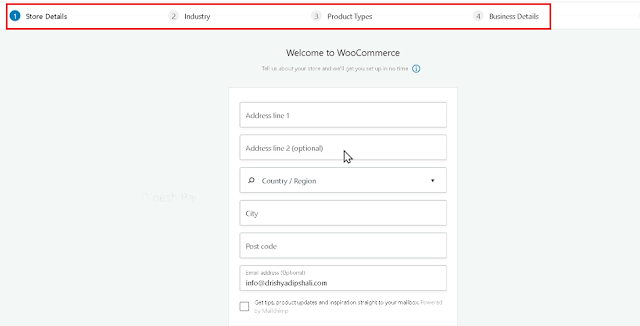




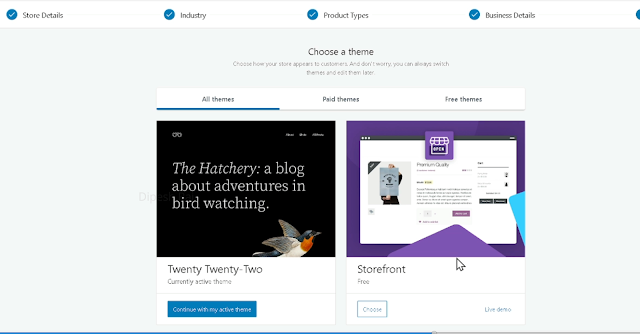











0 Comments:
Post a Comment